Overview
We are proud to announce we now have a new way to run campaigns! Our new Live Mode Campaigns featuring Brackets enables you to create campaigns that are based entirely on live events or events that are offline – think the NCAA Basketball tournament, a skateboard contest, a tournament of soccer matches, an offline weight lifting contest hosted at a gym, etc.. With Live Mode you can leverage the power of the Bracket format, but maintain control of how winners advance based on how they do in offline events.
This mode includes our powerful and engaging Leaderboard, so it’s a sure fire way to help you run an awesome campaign!

This is a different mode than our regular Prediction & Voting Brackets where winners are predicted and then voted on.
In Live Mode there is no voting – you as the campaign owner advance the winners as you go.
This post will walk you through step by step how it works.
Step 1: Getting Started – create a ‘Predict’ campaign type
Once you have a campaign idea in mind simply head to console and create a new Bracket. You do this the same way you’ve always done, from the home screen in console.
Live mode brackets run as Prediction phase – they never move to Voting phase.
Step 2: Head into the ‘Basics’ tab
Continue to configure as you normally do. But now take a look at the “Enable Live Mode” – check that on to put the campaign into this new mode.
Step 3: Continue entering your competitor and other info
Continue through your setup, including putting your competitors into the system.
Step 4: Set your round schedule
Make sure you set up your round schedule. Competitor mode advances on schedule from one round to the next. At any point during the current round (but before the next round) you will update your winners via the “Competitor Advancement” tab.
Step 5: Competitor Advancement
This is a new tab just for Live Mode and enables you to choose which competitor won. You’ll notice in the screenshot below we are in round 3 – round 2 and round 1 are greyed out and winners have already advanced on schedule. If this were a live campaign, you’d now make the update and tell the system which competitor won – Talent acquisition OR IP & Patent protection – in this case. Click Update and it saves the winners and once the next round starts, competitors will advance, points will be applied to participant accounts, and the leaderboard will update.
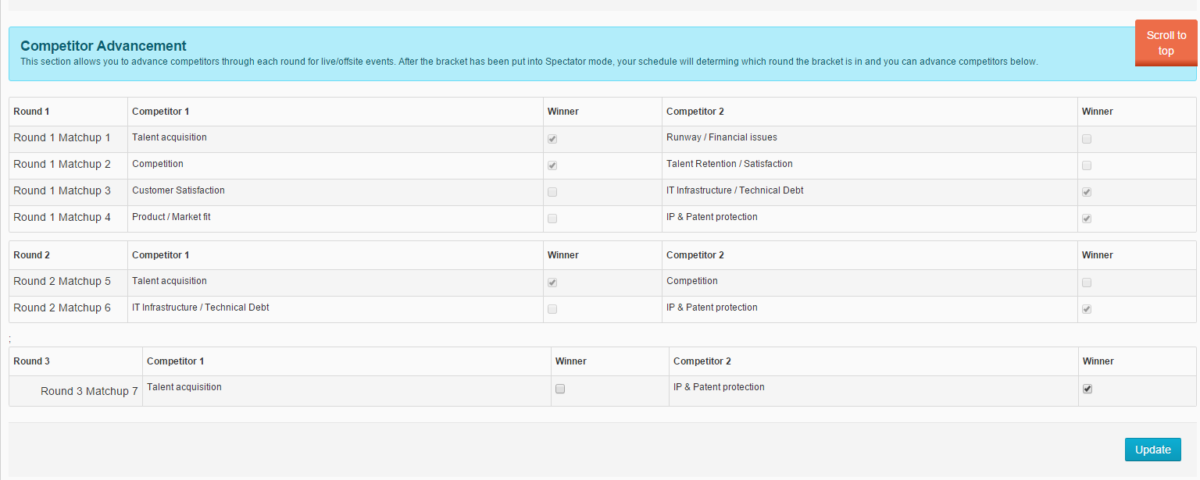
That’s it! That’s all there is to it. We hope you like this new mode, and reach out at any point with questions.
In closing
If you are a current client looking to leverage Live Mode and have questions, let us know. Or, please share your live campaigns with us as you create them!
If you are a prospect looking for an elegant solution for your live / offline events, we’d love to learn more.
Thanks!
Votion team